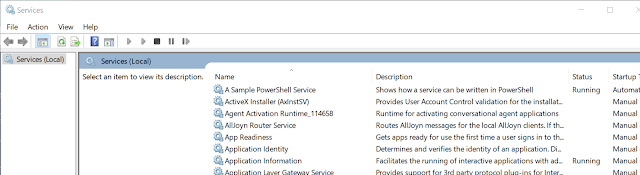EDIT: "Active hours" does not always work. On the 16th of November 2022 I had the "Windows needs update" icon in my taskbar. After some hours the screen flickered and the colour of some letters became distorted, red/blue. It was a NVIDIA update and it changed the screen update frequency without any approval.
Warning: This may or may not work on your windows version. It works on 1909 pro. Test the "Set-ItemProperty" lines below in an powershell before trying to install the service.
EDIT: Someone tried this and received a message that security policies denied the execution of the script. Have a look at Get-ExecutionPolicy -List before you start. You are on your own here, but Set-ExecutionPolicy -ExecutionPolicy Unrestricted will remove the message. You can turn it back on again after the script has been installed with Set-ExecutionPolicy -ExecutionPolicy Undefined.I guess some already knows that there exists an amazing system in windows 10 for fetching updates.
If you assign some useless, power consuming process to your PC during your sleep hours, windows 10 will/will not stop this process and restart your computer, effectively putting it into a high-low power state where it will await you when you meet your pc in the morning.
If you are already experiencing BSOD events with your pc this may also serve as an indicator for your hearth health. Is the log-in screen and lost data due to a BSOD or is it the superior windows overlords updating some feature? A feature that could increase your BSOD problems? Can you still raise your left arm?
But the downside of this feature is that you can't always leave it on, it can be off for eighteen hours a day, then there will be a six hour delay in witch the computer will not/will restart randomly.
In my quest to battle this gap I searched the internet. I found several tools that try to circumvent the six hour gap. There are tools out there that will help you, "Windows 10 Reboot Blocker" is such an alternative, and from user reports it seems to work OK.
The problem with this, of course, is that you have to trust the writer of this software with your PC. Typically there are no source code with these things. Who knows, are you introducing some dormant maleware into your PC? E.g. CIA scored intelligence 'coup of the century'
I do not believe that the Reboot Blocker is such a tool, but every undocumented tool installed onto the PC increases the risk.
The simplest solution would be if the hardly working Microsoft employees would disable the six hour gap. But for me, knowing that those people will never do that, the answer came from an interesting blog post at Windows PowerShell - Writing Windows Services in PowerShell.
He shares a wonderful script that you can read through yourself, letting you run a system service in windows. Here is his script, PSService.ps1.
Combine this script with the knowledge that if you enter something like the text below in a powershell it will change the "active hours" of your computer:
$mystart = 1 $mystop = 16 Set-ItemProperty -Path HKLM:\SOFTWARE\Microsoft\WindowsUpdate\UX\Settings -Name ActiveHoursStart -Value $mystart Set-ItemProperty -Path HKLM:\SOFTWARE\Microsoft\WindowsUpdate\UX\Settings -Name ActiveHoursEnd -Value $mystop
Make $mystart and $mystop roll in front of you like an artillery barrage and you have removed the six hour gap.
Since the script name already served my needs, starting with an "A", I did not change the name of it. And the script is well commented, it will be easy to change the name to something less appropriate.
What I did was adding one additional timer that repeats once after ten seconds. And I changed the original timer to 3600 seconds. Both timers trigger the same event. The code now gets the current hour (0-23) and calls Set-ItemProperty on the register values that determines the active hours for the PC. It sets the start of active hours to one hour before the current time and the end time to fifteen hours after the current time.
Download the script from github. Link above. Read it.
Edit it like this:
Around line 1038:
And around line 1086 (after you inserted the text above)###### Example that wakes up and logs a line every 10 sec: ###### # Start a one shot timer $timerName = "Initial adjust time" $period = 10 # seconds $mytimer = new-object System.Timers.Timer $mytimer.Interval = ($period * 1000) # Milliseconds $mytimer.AutoReset = $false # Make it fire once Register-ObjectEvent $mytimer -EventName Elapsed -SourceIdentifier $timerName -MessageData "TimerTick" $mytimer.start() # # Start a periodic timer
"TimerTick" { # Example. Periodic event generated for this example $myhour = Get-Date -UFormat "%H" $mystart = ([int]$myhour) - 1 if (([int]$mystart) -lt 0) { $mystart = ([int]$mystart) + 24 } $mystop = ([int]$myhour) + 15 if (([int]$mystop) -gt 23) { $mystop = ([int]$mystop) - 24 } Set-ItemProperty -Path HKLM:\SOFTWARE\Microsoft\WindowsUpdate\UX\Settings -Name ActiveHoursStart -Value $mystart Set-ItemProperty -Path HKLM:\SOFTWARE\Microsoft\WindowsUpdate\UX\Settings -Name ActiveHoursEnd -Value $mystop Log "$scriptName -Service # Changed activation hours to $mystart -> $mystop" } default { # Should not happen
Open a powershell with administrative rights and go to the folder where you placed and edited the PSService.ps1
type these lines:
.\PSService.ps1 -Setup
.\PSService.ps1 -Start
type C:\Windows\Logs\PSService.log
You should see some output.
For me I saw this:
2020-02-14 04:54:52 11516 dephiox\dephiox .\PSService.ps1 -Setup 2020-02-14 04:54:52 11516 dephiox\dephiox PSService.ps1 -Setup # Configuring the service to run by default as LocalSystem 2020-02-14 04:54:54 11516 dephiox\dephiox .\PSService.ps1 -Start 2020-02-14 04:54:54 4784 NT AUTHORITY\SYSTEM & 'C:\Windows\System32\PSService.ps1' -SCMStart 2020-02-14 04:54:54 4784 NT AUTHORITY\SYSTEM PSService.ps1 -SCMStart: Starting script 'C:\Windows\System32\PSService.ps1' -Service 2020-02-14 04:54:55 1260 NT AUTHORITY\SYSTEM & 'C:\Windows\System32\PSService.ps1' -Service 2020-02-14 04:55:05 1260 NT AUTHORITY\SYSTEM PSService.ps1 -Service # Changed activation hours to 3 -> 19
Have a look at your current activation hours.
Follow the progress through the day by repeating
type C:\Windows\Logs\PSService.log
After a while you should see something like:
2020-02-14 07:44:38 5180 NT AUTHORITY\SYSTEM PSService.ps1 -Service # Changed activation hours to 6 -> 22
2020-02-14 08:44:28 5180 NT AUTHORITY\SYSTEM PSService.ps1 -Service # Changed activation hours to 7 -> 23
2020-02-14 09:44:28 5180 NT AUTHORITY\SYSTEM PSService.ps1 -Service # Changed activation hours to 8 -> 0
2020-02-14 10:44:28 5180 NT AUTHORITY\SYSTEM PSService.ps1 -Service # Changed activation hours to 9 -> 1
2020-02-14 11:44:28 5180 NT AUTHORITY\SYSTEM PSService.ps1 -Service # Changed activation hours to 10 -> 2
2020-02-14 12:44:28 5180 NT AUTHORITY\SYSTEM PSService.ps1 -Service # Changed activation hours to 11 -> 3
(For you it should show the hour(in 24 hour), the current hour -1 and the current hour plus fifteen hours.
If you check your activation hours in the settings you should see that the times change. Wait another hour and confirm your active hours are rolling in front of you.
You have now escaped the six hour gap in windows updates. You must now install the updates yourself, at the time you choose.
If you want to remove the script type:
Here is jf.larvoire's powershell script with my additions:
If you want to remove the script type:
.\PSService.ps1 -Stopinto the powershell window. And open a command prompt with admin rights and type:
C:\Windows\system32>sc delete PSServiceAnd it will respond with:
[SC] DeleteService SUCCESS
Here is jf.larvoire's powershell script with my additions:
############################################################################### # # # File name PSService.ps1 # # # # Description A sample service in a standalone PowerShell script # # # # Notes The latest PSService.ps1 version is available in GitHub # # repository https://github.com/JFLarvoire/SysToolsLib/ , # # in the PowerShell subdirectory. # # Please report any problem in the Issues tab in that # # GitHub repository in # # https://github.com/JFLarvoire/SysToolsLib/issues # # If you do submit a pull request, please add a comment at # # the end of this header with the date, your initials, and # # a description of the changes. Also update $scriptVersion. # # # # The initial version of this script was described in an # # article published in the May 2016 issue of MSDN Magazine. # # https://msdn.microsoft.com/en-us/magazine/mt703436.aspx # # This updated version has one major change: # # The -Service handler in the end has been rewritten to be # # event-driven, with a second thread waiting for control # # messages coming in via a named pipe. # # This allows fixing a bug of the original version, that # # did not stop properly, and left a zombie process behind. # # The drawback is that the new code is significantly longer,# # due to the added PowerShell thread management routines. # # On the other hand, these thread management routines are # # reusable, and will allow building much more powerful # # services. # # # # Dynamically generates a small PSService.exe wrapper # # application, that in turn invokes this PowerShell script. # # # # Some arguments are inspired by Linux' service management # # arguments: -Start, -Stop, -Restart, -Status # # Others are more in the Windows' style: -Setup, -Remove # # # # The actual start and stop operations are done when # # running as SYSTEM, under the control of the SCM (Service # # Control Manager). # # # # To create your own service, make a copy of this file and # # rename it. The file base name becomes the service name. # # Then implement your own service code in the if ($Service) # # {block} at the very end of this file. See the TO DO # # comment there. # # There are global settings below the script param() block. # # They can easily be changed, but the defaults should be # # suitable for most projects. # # # # Service installation and usage: See the dynamic help # # section below, or run: help .\PSService.ps1 -Detailed # # # # Debugging: The Log function writes messages into a file # # called C:\Windows\Logs\PSService.log (or actually # # ${env:windir}\Logs\$serviceName.log). # # It is very convenient to monitor what's written into that # # file with a WIN32 port of the Unix tail program. Usage: # # tail -f C:\Windows\Logs\PSService.log # # # # History # # 2015-07-10 JFL jf larvoire hpe.com created this script. # # 2015-10-13 JFL Made this script completely generic, and added comments # # in the header above. # # 2016-01-02 JFL Moved the Event Log name into new variable $logName. # # Improved comments. # # 2016-01-05 JFL Fixed the StartPending state reporting. # # 2016-03-17 JFL Removed aliases. Added missing explicit argument names. # # 2016-04-16 JFL Moved the official repository on GitHub. # # 2016-04-21 JFL Minor bug fix: New-EventLog did not use variable $logName.# # 2016-05-25 JFL Bug fix: The service task was not properly stopped; Its # # finally block was not executed, and a zombie task often # # remained. Fixed by using a named pipe to send messages # # to the service task. # # 2016-06-05 JFL Finalized the event-driven service handler. # # Fixed the default command setting in PowerShell v2. # # Added a sample -Control option using the new pipe. # # 2016-06-08 JFL Rewrote the pipe handler using PSThreads instead of Jobs. # # 2016-06-09 JFL Finalized the PSThread management routines error handling.# # This finally fixes issue #1. # # 2016-08-22 JFL Fixed issue #3 creating the log and install directories. # # Thanks Nischl. # # 2016-09-06 JFL Fixed issue #4 detecting the System account. Now done in # # a language-independent way. Thanks A Gonzalez. # # 2016-09-19 JFL Fixed issue #5 starting services that begin with a number.# # Added a $ServiceDescription string global setting, and # # use it for the service registration. # # Added comments about Windows event logs limitations. # # 2016-11-17 RBM Fixed issue #6 Mangled hyphen in final Unregister-Event. # # 2017-05-10 CJG Added execution policy bypass flag. # # 2017-10-04 RBL rblindberg Updated C# code OnStop() routine fixing # # orphaned process left after stoping the service. # # 2017-12-05 NWK omrsafetyo Added ServiceUser and ServicePassword to the # # script parameters. # # 2017-12-10 JFL Removed the unreliable service account detection tests, # # and instead use dedicated -SCMStart and -SCMStop # # arguments in the PSService.exe helper app. # # Renamed variable userName as currentUserName. # # Renamed arguments ServiceUser and ServicePassword to the # # more standard UserName and Password. # # Also added the standard argument -Credential. # # # ############################################################################### #Requires -version 2 <# .SYNOPSIS A sample Windows service, in a standalone PowerShell script. .DESCRIPTION This script demonstrates how to write a Windows service in pure PowerShell. It dynamically generates a small PSService.exe wrapper, that in turn invokes this PowerShell script again for its start and stop events. .PARAMETER Start Start the service. .PARAMETER Stop Stop the service. .PARAMETER Restart Stop then restart the service. .PARAMETER Status Get the current service status: Not installed / Stopped / Running .PARAMETER Setup Install the service. Optionally use the -Credential or -UserName arguments to specify the user account for running the service. By default, uses the LocalSystem account. Known limitation with the old PowerShell v2: It is necessary to use -Credential or -UserName. For example, use -UserName LocalSystem to emulate the v3+ default. .PARAMETER Credential User and password credential to use for running the service. For use with the -Setup command. Generate a PSCredential variable with the Get-Credential command. .PARAMETER UserName User account to use for running the service. For use with the -Setup command, in the absence of a Credential variable. The user must have the "Log on as a service" right. To give him that right, open the Local Security Policy management console, go to the "\Security Settings\Local Policies\User Rights Assignments" folder, and edit the "Log on as a service" policy there. Services should always run using a user account which has the least amount of privileges necessary to do its job. Three accounts are special, and do not require a password: * LocalSystem - The default if no user is specified. Highly privileged. * LocalService - Very few privileges, lowest security risk. Apparently not enough privileges for running PowerShell. Do not use. * NetworkService - Idem, plus network access. Same problems as LocalService. .PARAMETER Password Password for UserName. If not specified, you will be prompted for it. It is strongly recommended NOT to use that argument, as that password is visible on the console, and in the task manager list. Instead, use the -UserName argument alone, and wait for the prompt; or, even better, use the -Credential argument. .PARAMETER Remove Uninstall the service. .PARAMETER Service Run the service in the background. Used internally by the script. Do not use, except for test purposes. .PARAMETER SCMStart Process Service Control Manager start requests. Used internally by the script. Do not use, except for test purposes. .PARAMETER SCMStop Process Service Control Manager stop requests. Used internally by the script. Do not use, except for test purposes. .PARAMETER Control Send a control message to the service thread. .PARAMETER Version Display this script version and exit. .EXAMPLE # Setup the service and run it for the first time C:\PS>.\PSService.ps1 -Status Not installed C:\PS>.\PSService.ps1 -Setup C:\PS># At this stage, a copy of PSService.ps1 is present in the path C:\PS>PSService -Status Stopped C:\PS>PSService -Start C:\PS>PSService -Status Running C:\PS># Load the log file in Notepad.exe for review C:\PS>notepad ${ENV:windir}\Logs\PSService.log .EXAMPLE # Stop the service and uninstall it. C:\PS>PSService -Stop C:\PS>PSService -Status Stopped C:\PS>PSService -Remove C:\PS># At this stage, no copy of PSService.ps1 is present in the path anymore C:\PS>.\PSService.ps1 -Status Not installed .EXAMPLE # Configure the service to run as a different user C:\PS>$cred = Get-Credential -UserName LAB\Assistant C:\PS>.\PSService -Setup -Credential $cred .EXAMPLE # Send a control message to the service, and verify that it received it. C:\PS>PSService -Control Hello C:\PS>Notepad C:\Windows\Logs\PSService.log # The last lines should contain a trace of the reception of this Hello message #> [CmdletBinding(DefaultParameterSetName='Status')] Param( [Parameter(ParameterSetName='Start', Mandatory=$true)] [Switch]$Start, # Start the service [Parameter(ParameterSetName='Stop', Mandatory=$true)] [Switch]$Stop, # Stop the service [Parameter(ParameterSetName='Restart', Mandatory=$true)] [Switch]$Restart, # Restart the service [Parameter(ParameterSetName='Status', Mandatory=$false)] [Switch]$Status = $($PSCmdlet.ParameterSetName -eq 'Status'), # Get the current service status [Parameter(ParameterSetName='Setup', Mandatory=$true)] [Parameter(ParameterSetName='Setup2', Mandatory=$true)] [Switch]$Setup, # Install the service [Parameter(ParameterSetName='Setup', Mandatory=$true)] [String]$UserName, # Set the service to run as this user [Parameter(ParameterSetName='Setup', Mandatory=$false)] [String]$Password, # Use this password for the user [Parameter(ParameterSetName='Setup2', Mandatory=$false)] [System.Management.Automation.PSCredential]$Credential, # Service account credential [Parameter(ParameterSetName='Remove', Mandatory=$true)] [Switch]$Remove, # Uninstall the service [Parameter(ParameterSetName='Service', Mandatory=$true)] [Switch]$Service, # Run the service (Internal use only) [Parameter(ParameterSetName='SCMStart', Mandatory=$true)] [Switch]$SCMStart, # Process SCM Start requests (Internal use only) [Parameter(ParameterSetName='SCMStop', Mandatory=$true)] [Switch]$SCMStop, # Process SCM Stop requests (Internal use only) [Parameter(ParameterSetName='Control', Mandatory=$true)] [String]$Control = $null, # Control message to send to the service [Parameter(ParameterSetName='Version', Mandatory=$true)] [Switch]$Version # Get this script version ) $scriptVersion = "2017-12-10" # This script name, with various levels of details $argv0 = Get-Item $MyInvocation.MyCommand.Definition $script = $argv0.basename # Ex: PSService $scriptName = $argv0.name # Ex: PSService.ps1 $scriptFullName = $argv0.fullname # Ex: C:\Temp\PSService.ps1 # Global settings $serviceName = $script # A one-word name used for net start commands $serviceDisplayName = "A Sample PowerShell Service" $ServiceDescription = "Shows how a service can be written in PowerShell" $pipeName = "Service_$serviceName" # Named pipe name. Used for sending messages to the service task # $installDir = "${ENV:ProgramFiles}\$serviceName" # Where to install the service files $installDir = "${ENV:windir}\System32" # Where to install the service files $scriptCopy = "$installDir\$scriptName" $exeName = "$serviceName.exe" $exeFullName = "$installDir\$exeName" $logDir = "${ENV:windir}\Logs" # Where to log the service messages $logFile = "$logDir\$serviceName.log" $logName = "Application" # Event Log name (Unrelated to the logFile!) # Note: The current implementation only supports "classic" (ie. XP-compatble) event logs. # To support new style (Vista and later) "Applications and Services Logs" folder trees, it would # be necessary to use the new *WinEvent commands instead of the XP-compatible *EventLog commands. # Gotcha: If you change $logName to "NEWLOGNAME", make sure that the registry key below does not exist: # HKLM\System\CurrentControlSet\services\eventlog\Application\NEWLOGNAME # Else, New-EventLog will fail, saying the log NEWLOGNAME is already registered as a source, # even though "Get-WinEvent -ListLog NEWLOGNAME" says this log does not exist! # If the -Version switch is specified, display the script version and exit. if ($Version) { Write-Output $scriptVersion return } #-----------------------------------------------------------------------------# # # # Function Now # # # # Description Get a string with the current time. # # # # Notes The output string is in the ISO 8601 format, except for # # a space instead of a T between the date and time, to # # improve the readability. # # # # History # # 2015-06-11 JFL Created this routine. # # # #-----------------------------------------------------------------------------# Function Now { Param ( [Switch]$ms, # Append milliseconds [Switch]$ns # Append nanoseconds ) $Date = Get-Date $now = "" $now += "{0:0000}-{1:00}-{2:00} " -f $Date.Year, $Date.Month, $Date.Day $now += "{0:00}:{1:00}:{2:00}" -f $Date.Hour, $Date.Minute, $Date.Second $nsSuffix = "" if ($ns) { if ("$($Date.TimeOfDay)" -match "\.\d\d\d\d\d\d") { $now += $matches[0] $ms = $false } else { $ms = $true $nsSuffix = "000" } } if ($ms) { $now += ".{0:000}$nsSuffix" -f $Date.MilliSecond } return $now } #-----------------------------------------------------------------------------# # # # Function Log # # # # Description Log a string into the PSService.log file # # # # Arguments A string # # # # Notes Prefixes the string with a timestamp and the user name. # # (Except if the string is empty: Then output a blank line.)# # # # History # # 2016-06-05 JFL Also prepend the Process ID. # # 2016-06-08 JFL Allow outputing blank lines. # # # #-----------------------------------------------------------------------------# Function Log () { Param( [Parameter(Mandatory=$false, ValueFromPipeline=$true, Position=0)] [String]$string ) if (!(Test-Path $logDir)) { New-Item -ItemType directory -Path $logDir | Out-Null } if ($String.length) { $string = "$(Now) $pid $currentUserName $string" } $string | Out-File -Encoding ASCII -Append "$logFile" } #-----------------------------------------------------------------------------# # # # Function Start-PSThread # # # # Description Start a new PowerShell thread # # # # Arguments See the Param() block # # # # Notes Returns a thread description object. # # The completion can be tested in $_.Handle.IsCompleted # # Alternative: Use a thread completion event. # # # # References # # https://learn-powershell.net/tag/runspace/ # # https://learn-powershell.net/2013/04/19/sharing-variables-and-live-objects-between-powershell-runspaces/ # http://www.codeproject.com/Tips/895840/Multi-Threaded-PowerShell-Cookbook # # # History # # 2016-06-08 JFL Created this function # # # #-----------------------------------------------------------------------------# $PSThreadCount = 0 # Counter of PSThread IDs generated so far $PSThreadList = @{} # Existing PSThreads indexed by Id Function Get-PSThread () { Param( [Parameter(Mandatory=$false, ValueFromPipeline=$true, Position=0)] [int[]]$Id = $PSThreadList.Keys # List of thread IDs ) $Id | % { $PSThreadList.$_ } } Function Start-PSThread () { Param( [Parameter(Mandatory=$true, Position=0)] [ScriptBlock]$ScriptBlock, # The script block to run in a new thread [Parameter(Mandatory=$false)] [String]$Name = "", # Optional thread name. Default: "PSThread$Id" [Parameter(Mandatory=$false)] [String]$Event = "", # Optional thread completion event name. Default: None [Parameter(Mandatory=$false)] [Hashtable]$Variables = @{}, # Optional variables to copy into the script context. [Parameter(Mandatory=$false)] [String[]]$Functions = @(), # Optional functions to copy into the script context. [Parameter(Mandatory=$false)] [Object[]]$Arguments = @() # Optional arguments to pass to the script. ) $Id = $script:PSThreadCount $script:PSThreadCount += 1 if (!$Name.Length) { $Name = "PSThread$Id" } $InitialSessionState = [System.Management.Automation.Runspaces.InitialSessionState]::CreateDefault() foreach ($VarName in $Variables.Keys) { # Copy the specified variables into the script initial context $value = $Variables.$VarName Write-Debug "Adding variable $VarName=[$($Value.GetType())]$Value" $var = New-Object System.Management.Automation.Runspaces.SessionStateVariableEntry($VarName, $value, "") $InitialSessionState.Variables.Add($var) } foreach ($FuncName in $Functions) { # Copy the specified functions into the script initial context $Body = Get-Content function:$FuncName Write-Debug "Adding function $FuncName () {$Body}" $func = New-Object System.Management.Automation.Runspaces.SessionStateFunctionEntry($FuncName, $Body) $InitialSessionState.Commands.Add($func) } $RunSpace = [RunspaceFactory]::CreateRunspace($InitialSessionState) $RunSpace.Open() $PSPipeline = [powershell]::Create() $PSPipeline.Runspace = $RunSpace $PSPipeline.AddScript($ScriptBlock) | Out-Null $Arguments | % { Write-Debug "Adding argument [$($_.GetType())]'$_'" $PSPipeline.AddArgument($_) | Out-Null } $Handle = $PSPipeline.BeginInvoke() # Start executing the script if ($Event.Length) { # Do this after BeginInvoke(), to avoid getting the start event. Register-ObjectEvent $PSPipeline -EventName InvocationStateChanged -SourceIdentifier $Name -MessageData $Event } $PSThread = New-Object PSObject -Property @{ Id = $Id Name = $Name Event = $Event RunSpace = $RunSpace PSPipeline = $PSPipeline Handle = $Handle } # Return the thread description variables $script:PSThreadList[$Id] = $PSThread $PSThread } #-----------------------------------------------------------------------------# # # # Function Receive-PSThread # # # # Description Get the result of a thread, and optionally clean it up # # # # Arguments See the Param() block # # # # Notes # # # # History # # 2016-06-08 JFL Created this function # # # #-----------------------------------------------------------------------------# Function Receive-PSThread () { [CmdletBinding()] Param( [Parameter(Mandatory=$false, ValueFromPipeline=$true, Position=0)] [PSObject]$PSThread, # Thread descriptor object [Parameter(Mandatory=$false)] [Switch]$AutoRemove # If $True, remove the PSThread object ) Process { if ($PSThread.Event -and $AutoRemove) { Unregister-Event -SourceIdentifier $PSThread.Name Get-Event -SourceIdentifier $PSThread.Name | Remove-Event # Flush remaining events } try { $PSThread.PSPipeline.EndInvoke($PSThread.Handle) # Output the thread pipeline output } catch { $_ # Output the thread pipeline error } if ($AutoRemove) { $PSThread.RunSpace.Close() $PSThread.PSPipeline.Dispose() $PSThreadList.Remove($PSThread.Id) } } } Function Remove-PSThread () { [CmdletBinding()] Param( [Parameter(Mandatory=$false, ValueFromPipeline=$true, Position=0)] [PSObject]$PSThread # Thread descriptor object ) Process { $_ | Receive-PSThread -AutoRemove | Out-Null } } #-----------------------------------------------------------------------------# # # # Function Send-PipeMessage # # # # Description Send a message to a named pipe # # # # Arguments See the Param() block # # # # Notes # # # # History # # 2016-05-25 JFL Created this function # # # #-----------------------------------------------------------------------------# Function Send-PipeMessage () { Param( [Parameter(Mandatory=$true)] [String]$PipeName, # Named pipe name [Parameter(Mandatory=$true)] [String]$Message # Message string ) $PipeDir = [System.IO.Pipes.PipeDirection]::Out $PipeOpt = [System.IO.Pipes.PipeOptions]::Asynchronous $pipe = $null # Named pipe stream $sw = $null # Stream Writer try { $pipe = new-object System.IO.Pipes.NamedPipeClientStream(".", $PipeName, $PipeDir, $PipeOpt) $sw = new-object System.IO.StreamWriter($pipe) $pipe.Connect(1000) if (!$pipe.IsConnected) { throw "Failed to connect client to pipe $pipeName" } $sw.AutoFlush = $true $sw.WriteLine($Message) } catch { Log "Error sending pipe $pipeName message: $_" } finally { if ($sw) { $sw.Dispose() # Release resources $sw = $null # Force the PowerShell garbage collector to delete the .net object } if ($pipe) { $pipe.Dispose() # Release resources $pipe = $null # Force the PowerShell garbage collector to delete the .net object } } } #-----------------------------------------------------------------------------# # # # Function Receive-PipeMessage # # # # Description Wait for a message from a named pipe # # # # Arguments See the Param() block # # # # Notes I tried keeping the pipe open between client connections, # # but for some reason everytime the client closes his end # # of the pipe, this closes the server end as well. # # Any solution on how to fix this would make the code # # more efficient. # # # # History # # 2016-05-25 JFL Created this function # # # #-----------------------------------------------------------------------------# Function Receive-PipeMessage () { Param( [Parameter(Mandatory=$true)] [String]$PipeName # Named pipe name ) $PipeDir = [System.IO.Pipes.PipeDirection]::In $PipeOpt = [System.IO.Pipes.PipeOptions]::Asynchronous $PipeMode = [System.IO.Pipes.PipeTransmissionMode]::Message try { $pipe = $null # Named pipe stream $pipe = New-Object system.IO.Pipes.NamedPipeServerStream($PipeName, $PipeDir, 1, $PipeMode, $PipeOpt) $sr = $null # Stream Reader $sr = new-object System.IO.StreamReader($pipe) $pipe.WaitForConnection() $Message = $sr.Readline() $Message } catch { Log "Error receiving pipe message: $_" } finally { if ($sr) { $sr.Dispose() # Release resources $sr = $null # Force the PowerShell garbage collector to delete the .net object } if ($pipe) { $pipe.Dispose() # Release resources $pipe = $null # Force the PowerShell garbage collector to delete the .net object } } } #-----------------------------------------------------------------------------# # # # Function Start-PipeHandlerThread # # # # Description Start a new thread waiting for control messages on a pipe # # # # Arguments See the Param() block # # # # Notes The pipe handler script uses function Receive-PipeMessage.# # This function must be copied into the thread context. # # # # The other functions and variables copied into that thread # # context are not strictly necessary, but are useful for # # debugging possible issues. # # # # History # # 2016-06-07 JFL Created this function # # # #-----------------------------------------------------------------------------# $pipeThreadName = "Control Pipe Handler" Function Start-PipeHandlerThread () { Param( [Parameter(Mandatory=$true)] [String]$pipeName, # Named pipe name [Parameter(Mandatory=$false)] [String]$Event = "ControlMessage" # Event message ) Start-PSThread -Variables @{ # Copy variables required by function Log() into the thread context logDir = $logDir logFile = $logFile currentUserName = $currentUserName } -Functions Now, Log, Receive-PipeMessage -ScriptBlock { Param($pipeName, $pipeThreadName) try { Receive-PipeMessage "$pipeName" # Blocks the thread until the next message is received from the pipe } catch { Log "$pipeThreadName # Error: $_" throw $_ # Push the error back to the main thread } } -Name $pipeThreadName -Event $Event -Arguments $pipeName, $pipeThreadName } #-----------------------------------------------------------------------------# # # # Function Receive-PipeHandlerThread # # # # Description Get what the pipe handler thread received # # # # Arguments See the Param() block # # # # Notes # # # # History # # 2016-06-07 JFL Created this function # # # #-----------------------------------------------------------------------------# Function Receive-PipeHandlerThread () { Param( [Parameter(Mandatory=$true)] [PSObject]$pipeThread # Thread descriptor ) Receive-PSThread -PSThread $pipeThread -AutoRemove } #-----------------------------------------------------------------------------# # # # Function $source # # # # Description C# source of the PSService.exe stub # # # # Arguments # # # # Notes The lines commented with "SET STATUS" and "EVENT LOG" are # # optional. (Or blocks between "// SET STATUS [" and # # "// SET STATUS ]" comments.) # # SET STATUS lines are useful only for services with a long # # startup time. # # EVENT LOG lines are useful for debugging the service. # # # # History # # 2017-10-04 RBL Updated the OnStop() procedure adding the sections # # try{ # # }catch{ # # }finally{ # # } # # This resolved the issue where stopping the service would # # leave the PowerShell process -Service still running. This # # unclosed process was an orphaned process that would # # remain until the pid was manually killed or the computer # # was rebooted # # # #-----------------------------------------------------------------------------# $scriptCopyCname = $scriptCopy -replace "\\", "\\" # Double backslashes. (The first \\ is a regexp with \ escaped; The second is a plain string.) $source = @" using System; using System.ServiceProcess; using System.Diagnostics; using System.Runtime.InteropServices; // SET STATUS using System.ComponentModel; // SET STATUS public enum ServiceType : int { // SET STATUS [ SERVICE_WIN32_OWN_PROCESS = 0x00000010, SERVICE_WIN32_SHARE_PROCESS = 0x00000020, }; // SET STATUS ] public enum ServiceState : int { // SET STATUS [ SERVICE_STOPPED = 0x00000001, SERVICE_START_PENDING = 0x00000002, SERVICE_STOP_PENDING = 0x00000003, SERVICE_RUNNING = 0x00000004, SERVICE_CONTINUE_PENDING = 0x00000005, SERVICE_PAUSE_PENDING = 0x00000006, SERVICE_PAUSED = 0x00000007, }; // SET STATUS ] [StructLayout(LayoutKind.Sequential)] // SET STATUS [ public struct ServiceStatus { public ServiceType dwServiceType; public ServiceState dwCurrentState; public int dwControlsAccepted; public int dwWin32ExitCode; public int dwServiceSpecificExitCode; public int dwCheckPoint; public int dwWaitHint; }; // SET STATUS ] public enum Win32Error : int { // WIN32 errors that we may need to use NO_ERROR = 0, ERROR_APP_INIT_FAILURE = 575, ERROR_FATAL_APP_EXIT = 713, ERROR_SERVICE_NOT_ACTIVE = 1062, ERROR_EXCEPTION_IN_SERVICE = 1064, ERROR_SERVICE_SPECIFIC_ERROR = 1066, ERROR_PROCESS_ABORTED = 1067, }; public class Service_$serviceName : ServiceBase { // $serviceName may begin with a digit; The class name must begin with a letter private System.Diagnostics.EventLog eventLog; // EVENT LOG private ServiceStatus serviceStatus; // SET STATUS public Service_$serviceName() { ServiceName = "$serviceName"; CanStop = true; CanPauseAndContinue = false; AutoLog = true; eventLog = new System.Diagnostics.EventLog(); // EVENT LOG [ if (!System.Diagnostics.EventLog.SourceExists(ServiceName)) { System.Diagnostics.EventLog.CreateEventSource(ServiceName, "$logName"); } eventLog.Source = ServiceName; eventLog.Log = "$logName"; // EVENT LOG ] EventLog.WriteEntry(ServiceName, "$exeName $serviceName()"); // EVENT LOG } [DllImport("advapi32.dll", SetLastError=true)] // SET STATUS private static extern bool SetServiceStatus(IntPtr handle, ref ServiceStatus serviceStatus); protected override void OnStart(string [] args) { EventLog.WriteEntry(ServiceName, "$exeName OnStart() // Entry. Starting script '$scriptCopyCname' -SCMStart"); // EVENT LOG // Set the service state to Start Pending. // SET STATUS [ // Only useful if the startup time is long. Not really necessary here for a 2s startup time. serviceStatus.dwServiceType = ServiceType.SERVICE_WIN32_OWN_PROCESS; serviceStatus.dwCurrentState = ServiceState.SERVICE_START_PENDING; serviceStatus.dwWin32ExitCode = 0; serviceStatus.dwWaitHint = 2000; // It takes about 2 seconds to start PowerShell SetServiceStatus(ServiceHandle, ref serviceStatus); // SET STATUS ] // Start a child process with another copy of this script try { Process p = new Process(); // Redirect the output stream of the child process. p.StartInfo.UseShellExecute = false; p.StartInfo.RedirectStandardOutput = true; p.StartInfo.FileName = "PowerShell.exe"; p.StartInfo.Arguments = "-ExecutionPolicy Bypass -c & '$scriptCopyCname' -SCMStart"; // Works if path has spaces, but not if it contains ' quotes. p.Start(); // Read the output stream first and then wait. (To avoid deadlocks says Microsoft!) string output = p.StandardOutput.ReadToEnd(); // Wait for the completion of the script startup code, that launches the -Service instance p.WaitForExit(); if (p.ExitCode != 0) throw new Win32Exception((int)(Win32Error.ERROR_APP_INIT_FAILURE)); // Success. Set the service state to Running. // SET STATUS serviceStatus.dwCurrentState = ServiceState.SERVICE_RUNNING; // SET STATUS } catch (Exception e) { EventLog.WriteEntry(ServiceName, "$exeName OnStart() // Failed to start $scriptCopyCname. " + e.Message, EventLogEntryType.Error); // EVENT LOG // Change the service state back to Stopped. // SET STATUS [ serviceStatus.dwCurrentState = ServiceState.SERVICE_STOPPED; Win32Exception w32ex = e as Win32Exception; // Try getting the WIN32 error code if (w32ex == null) { // Not a Win32 exception, but maybe the inner one is... w32ex = e.InnerException as Win32Exception; } if (w32ex != null) { // Report the actual WIN32 error serviceStatus.dwWin32ExitCode = w32ex.NativeErrorCode; } else { // Make up a reasonable reason serviceStatus.dwWin32ExitCode = (int)(Win32Error.ERROR_APP_INIT_FAILURE); } // SET STATUS ] } finally { serviceStatus.dwWaitHint = 0; // SET STATUS SetServiceStatus(ServiceHandle, ref serviceStatus); // SET STATUS EventLog.WriteEntry(ServiceName, "$exeName OnStart() // Exit"); // EVENT LOG } } protected override void OnStop() { EventLog.WriteEntry(ServiceName, "$exeName OnStop() // Entry"); // EVENT LOG // Start a child process with another copy of ourselves try { Process p = new Process(); // Redirect the output stream of the child process. p.StartInfo.UseShellExecute = false; p.StartInfo.RedirectStandardOutput = true; p.StartInfo.FileName = "PowerShell.exe"; p.StartInfo.Arguments = "-ExecutionPolicy Bypass -c & '$scriptCopyCname' -SCMStop"; // Works if path has spaces, but not if it contains ' quotes. p.Start(); // Read the output stream first and then wait. (To avoid deadlocks says Microsoft!) string output = p.StandardOutput.ReadToEnd(); // Wait for the PowerShell script to be fully stopped. p.WaitForExit(); if (p.ExitCode != 0) throw new Win32Exception((int)(Win32Error.ERROR_APP_INIT_FAILURE)); // Success. Set the service state to Stopped. // SET STATUS serviceStatus.dwCurrentState = ServiceState.SERVICE_STOPPED; // SET STATUS } catch (Exception e) { EventLog.WriteEntry(ServiceName, "$exeName OnStop() // Failed to stop $scriptCopyCname. " + e.Message, EventLogEntryType.Error); // EVENT LOG // Change the service state back to Started. // SET STATUS [ serviceStatus.dwCurrentState = ServiceState.SERVICE_RUNNING; Win32Exception w32ex = e as Win32Exception; // Try getting the WIN32 error code if (w32ex == null) { // Not a Win32 exception, but maybe the inner one is... w32ex = e.InnerException as Win32Exception; } if (w32ex != null) { // Report the actual WIN32 error serviceStatus.dwWin32ExitCode = w32ex.NativeErrorCode; } else { // Make up a reasonable reason serviceStatus.dwWin32ExitCode = (int)(Win32Error.ERROR_APP_INIT_FAILURE); } // SET STATUS ] } finally { serviceStatus.dwWaitHint = 0; // SET STATUS SetServiceStatus(ServiceHandle, ref serviceStatus); // SET STATUS EventLog.WriteEntry(ServiceName, "$exeName OnStop() // Exit"); // EVENT LOG } } public static void Main() { System.ServiceProcess.ServiceBase.Run(new Service_$serviceName()); } } "@ #-----------------------------------------------------------------------------# # # # Function Main # # # # Description Execute the specified actions # # # # Arguments See the Param() block at the top of this script # # # # Notes # # # # History # # # #-----------------------------------------------------------------------------# # Identify the user name. We use that for logging. $identity = [Security.Principal.WindowsIdentity]::GetCurrent() $currentUserName = $identity.Name # Ex: "NT AUTHORITY\SYSTEM" or "Domain\Administrator" if ($Setup) {Log ""} # Insert one blank line to separate test sessions logs Log $MyInvocation.Line # The exact command line that was used to start us # The following commands write to the event log, but we need to make sure the PSService source is defined. New-EventLog -LogName $logName -Source $serviceName -ea SilentlyContinue # Workaround for PowerShell v2 bug: $PSCmdlet Not yet defined in Param() block $Status = ($PSCmdlet.ParameterSetName -eq 'Status') if ($SCMStart) { # The SCM tells us to start the service # Do whatever is necessary to start the service script instance Log "$scriptName -SCMStart: Starting script '$scriptFullName' -Service" Write-EventLog -LogName $logName -Source $serviceName -EventId 1001 -EntryType Information -Message "$scriptName -SCMStart: Starting script '$scriptFullName' -Service" Start-Process PowerShell.exe -ArgumentList ("-c & '$scriptFullName' -Service") return } if ($Start) { # The user tells us to start the service Write-Verbose "Starting service $serviceName" Write-EventLog -LogName $logName -Source $serviceName -EventId 1002 -EntryType Information -Message "$scriptName -Start: Starting service $serviceName" Start-Service $serviceName # Ask Service Control Manager to start it return } if ($SCMStop) { # The SCM tells us to stop the service # Do whatever is necessary to stop the service script instance Write-EventLog -LogName $logName -Source $serviceName -EventId 1003 -EntryType Information -Message "$scriptName -SCMStop: Stopping script $scriptName -Service" Log "$scriptName -SCMStop: Stopping script $scriptName -Service" # Send an exit message to the service instance Send-PipeMessage $pipeName "exit" return } if ($Stop) { # The user tells us to stop the service Write-Verbose "Stopping service $serviceName" Write-EventLog -LogName $logName -Source $serviceName -EventId 1004 -EntryType Information -Message "$scriptName -Stop: Stopping service $serviceName" Stop-Service $serviceName # Ask Service Control Manager to stop it return } if ($Restart) { # Restart the service & $scriptFullName -Stop & $scriptFullName -Start return } if ($Status) { # Get the current service status $spid = $null $processes = @(Get-WmiObject Win32_Process -filter "Name = 'powershell.exe'" | Where-Object { $_.CommandLine -match ".*$scriptCopyCname.*-Service" }) foreach ($process in $processes) { # There should be just one, but be prepared for surprises. $spid = $process.ProcessId Write-Verbose "$serviceName Process ID = $spid" } # if (Test-Path "HKLM:\SYSTEM\CurrentControlSet\services\$serviceName") {} try { $pss = Get-Service $serviceName -ea stop # Will error-out if not installed } catch { "Not Installed" return } $pss.Status if (($pss.Status -eq "Running") -and (!$spid)) { # This happened during the debugging phase Write-Error "The Service Control Manager thinks $serviceName is started, but $serviceName.ps1 -Service is not running." exit 1 } return } if ($Setup) { # Install the service # Check if it's necessary try { $pss = Get-Service $serviceName -ea stop # Will error-out if not installed # Check if this script is newer than the installed copy. if ((Get-Item $scriptCopy -ea SilentlyContinue).LastWriteTime -lt (Get-Item $scriptFullName -ea SilentlyContinue).LastWriteTime) { Write-Verbose "Service $serviceName is already Installed, but requires upgrade" & $scriptFullName -Remove throw "continue" } else { Write-Verbose "Service $serviceName is already Installed, and up-to-date" } exit 0 } catch { # This is the normal case here. Do not throw or write any error! Write-Debug "Installation is necessary" # Also avoids a ScriptAnalyzer warning # And continue with the installation. } if (!(Test-Path $installDir)) { New-Item -ItemType directory -Path $installDir | Out-Null } # Copy the service script into the installation directory if ($ScriptFullName -ne $scriptCopy) { Write-Verbose "Installing $scriptCopy" Copy-Item $ScriptFullName $scriptCopy } # Generate the service .EXE from the C# source embedded in this script try { Write-Verbose "Compiling $exeFullName" Add-Type -TypeDefinition $source -Language CSharp -OutputAssembly $exeFullName -OutputType ConsoleApplication -ReferencedAssemblies "System.ServiceProcess" -Debug:$false } catch { $msg = $_.Exception.Message Write-error "Failed to create the $exeFullName service stub. $msg" exit 1 } # Register the service Write-Verbose "Registering service $serviceName" if ($UserName -and !$Credential.UserName) { $emptyPassword = New-Object -Type System.Security.SecureString switch ($UserName) { {"LocalService", "NetworkService" -contains $_} { $Credential = New-Object -Type System.Management.Automation.PSCredential ("NT AUTHORITY\$UserName", $emptyPassword) } {"LocalSystem", ".\LocalSystem", "${env:COMPUTERNAME}\LocalSystem", "NT AUTHORITY\LocalService", "NT AUTHORITY\NetworkService" -contains $_} { $Credential = New-Object -Type System.Management.Automation.PSCredential ($UserName, $emptyPassword) } default { if (!$Password) { $Credential = Get-Credential -UserName $UserName -Message "Please enter the password for the service user" } else { $securePassword = ConvertTo-SecureString $Password -AsPlainText -Force $Credential = New-Object -Type System.Management.Automation.PSCredential ($UserName, $securePassword) } } } } if ($Credential.UserName) { Log "$scriptName -Setup # Configuring the service to run as $($Credential.UserName)" $pss = New-Service $serviceName $exeFullName -DisplayName $serviceDisplayName -Description $ServiceDescription -StartupType Automatic -Credential $Credential } else { Log "$scriptName -Setup # Configuring the service to run by default as LocalSystem" $pss = New-Service $serviceName $exeFullName -DisplayName $serviceDisplayName -Description $ServiceDescription -StartupType Automatic } return } if ($Remove) { # Uninstall the service # Check if it's necessary try { $pss = Get-Service $serviceName -ea stop # Will error-out if not installed } catch { Write-Verbose "Already uninstalled" return } Stop-Service $serviceName # Make sure it's stopped # In the absence of a Remove-Service applet, use sc.exe instead. Write-Verbose "Removing service $serviceName" $msg = sc.exe delete $serviceName if ($LastExitCode) { Write-Error "Failed to remove the service ${serviceName}: $msg" exit 1 } else { Write-Verbose $msg } # Remove the installed files if (Test-Path $installDir) { foreach ($ext in ("exe", "pdb", "ps1")) { $file = "$installDir\$serviceName.$ext" if (Test-Path $file) { Write-Verbose "Deleting file $file" Remove-Item $file } } if (!(@(Get-ChildItem $installDir -ea SilentlyContinue)).Count) { Write-Verbose "Removing directory $installDir" Remove-Item $installDir } } Log "" # Insert one blank line to separate test sessions logs return } if ($Control) { # Send a control message to the service Send-PipeMessage $pipeName $control } if ($Service) { # Run the service Write-EventLog -LogName $logName -Source $serviceName -EventId 1005 -EntryType Information -Message "$scriptName -Service # Beginning background job" # Do the service background job try { # Start the control pipe handler thread $pipeThread = Start-PipeHandlerThread $pipeName -Event "ControlMessage" ######### TO DO: Implement your own service code here. ########## ###### Example that wakes up and logs a line every 10 sec: ###### # Start a one shot timer $timerName = "Initial adjust time" $period = 10 # seconds $mytimer = new-object System.Timers.Timer $mytimer.Interval = ($period * 1000) # Milliseconds $mytimer.AutoReset = $false # Make it fire once Register-ObjectEvent $mytimer -EventName Elapsed -SourceIdentifier $timerName -MessageData "TimerTick" $mytimer.start() # # Start a periodic timer $timerName = "Sample service timer" $period = 3600 # seconds $timer = new-object System.Timers.Timer $timer.Interval = ($period * 1000) # Milliseconds $timer.AutoReset = $true # Make it fire repeatedly Register-ObjectEvent $timer -EventName Elapsed -SourceIdentifier $timerName -MessageData "TimerTick" $timer.start() # Must be stopped in the finally block # Now enter the main service event loop do { # Keep running until told to exit by the -Stop handler $event = Wait-Event # Wait for the next incoming event $source = $event.SourceIdentifier $message = $event.MessageData $eventTime = $event.TimeGenerated.TimeofDay Write-Debug "Event at $eventTime from ${source}: $message" $event | Remove-Event # Flush the event from the queue switch ($message) { "ControlMessage" { # Required. Message received by the control pipe thread $state = $event.SourceEventArgs.InvocationStateInfo.state Write-Debug "$script -Service # Thread $source state changed to $state" switch ($state) { "Completed" { $message = Receive-PipeHandlerThread $pipeThread Log "$scriptName -Service # Received control message: $Message" if ($message -ne "exit") { # Start another thread waiting for control messages $pipeThread = Start-PipeHandlerThread $pipeName -Event "ControlMessage" } } "Failed" { $error = Receive-PipeHandlerThread $pipeThread Log "$scriptName -Service # $source thread failed: $error" Start-Sleep 1 # Avoid getting too many errors $pipeThread = Start-PipeHandlerThread $pipeName -Event "ControlMessage" # Retry } } } "TimerTick" { # Example. Periodic event generated for this example $myhour = Get-Date -UFormat "%H" $mystart = ([int]$myhour) - 1 if (([int]$mystart) -lt 0) { $mystart = ([int]$mystart) + 24 } $mystop = ([int]$myhour) + 15 if (([int]$mystop) -gt 23) { $mystop = ([int]$mystop) - 24 } Set-ItemProperty -Path HKLM:\SOFTWARE\Microsoft\WindowsUpdate\UX\Settings -Name ActiveHoursStart -Value $mystart Set-ItemProperty -Path HKLM:\SOFTWARE\Microsoft\WindowsUpdate\UX\Settings -Name ActiveHoursEnd -Value $mystop Log "$scriptName -Service # Changed activation hours to $mystart -> $mystop" } default { # Should not happen Log "$scriptName -Service # Unexpected event from ${source}: $Message" } } } while ($message -ne "exit") } catch { # An exception occurred while runnning the service $msg = $_.Exception.Message $line = $_.InvocationInfo.ScriptLineNumber Log "$scriptName -Service # Error at line ${line}: $msg" } finally { # Invoked in all cases: Exception or normally by -Stop # Cleanup the periodic timer used in the above example Unregister-Event -SourceIdentifier $timerName $timer.stop() ############### End of the service code example. ################ # Terminate the control pipe handler thread Get-PSThread | Remove-PSThread # Remove all remaining threads # Flush all leftover events (There may be some that arrived after we exited the while event loop, but before we unregistered the events) $events = Get-Event | Remove-Event # Log a termination event, no matter what the cause is. Write-EventLog -LogName $logName -Source $serviceName -EventId 1006 -EntryType Information -Message "$script -Service # Exiting" Log "$scriptName -Service # Exiting" } return }